Gone are the days of kids sitting too close to the television screen watching their favorite Saturday morning cartoons. Mobile devices like smartphones and tablets are now the entertainment of choice for children worldwide, providing hours of distraction with online games and videos. Online video consumption now constitutes the largest portion of a child’s total media viewing, more than doubling in the past few years.
Countless hours of video are uploaded to media sharing platforms like Vimeo and industry giant YouTube every day but not all this content is suitable for kids. Seemingly harmless video clips may contain mature content, violence, or profane language not appropriate for little ones.
What is YouTube Restricted Mode?
Restricted Mode is a parental control tool that YouTube uses to filter out inappropriate or offensive content. When enabled, restricted mode settings can effectively restrict mature or objectionable videos kids may come into contact when using the platform.
YouTube attempts to limit the amount of harmful content that is posted to their platform with a set of “Common Sense Rules” in their Community Guidelines. This is based on their approach to protect their users with the 4R’s:
- Remove content that violates their policies
- Reduce the spread of harmful misinformation that falls closely to their violation policies
- Raise up the voices of authoritative sources in the news
- Reward artists who are eligible and trustworthy
In addition, YouTube also has strict content policies which cover content relating to nudity, hate speech, graphic violence, or dangerous acts. Although YouTube works hard to ensure all videos meet their strict guidelines with the sheer volume of content uploaded each day, there may be a risk of guideline breaking falling through the cracks.
Enforcing YouTube Safe Search Mode with Netsweeper
Schools using the Netsweeper education ecosystem can easily enforce YouTube Safe Search Mode using a header injection list rule.
Here’s how to enforce YouTube restricted Mode with Netsweeper:
- In the WebAdmin select the desired list, either Local List or Shared List
- In the Entry field select “youtube.com”
- In the Request Part field select “Referrer Header”
- In the Action field select “Modify Header”
- Select “Add or Replace” and type “YouTube-Restrict: Strict”
- Finally, click “Save Entry” to save the new rule.
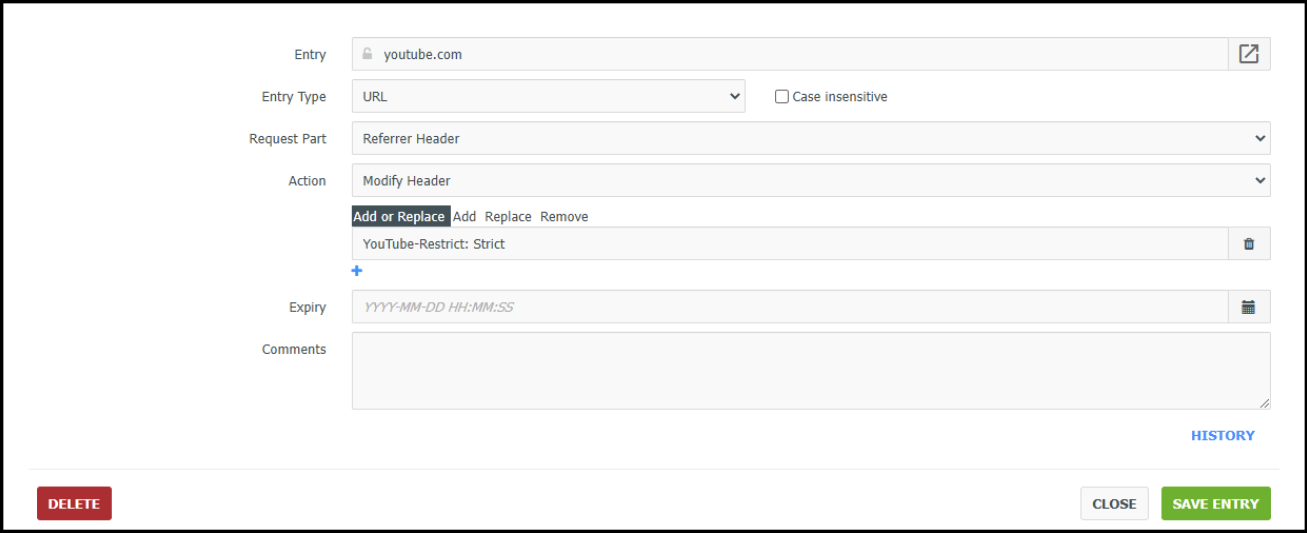
You can verify the new rule is working by performing any YouTube search from a filtered device. When correctly configured all YouTube searching will include the disclaimer “Some results have been removed because Restricted Mode is enabled by your network administrator”. In addition, if you navigate to the Account Settings to try and disable the Restricted Mode, the option will be greyed out.
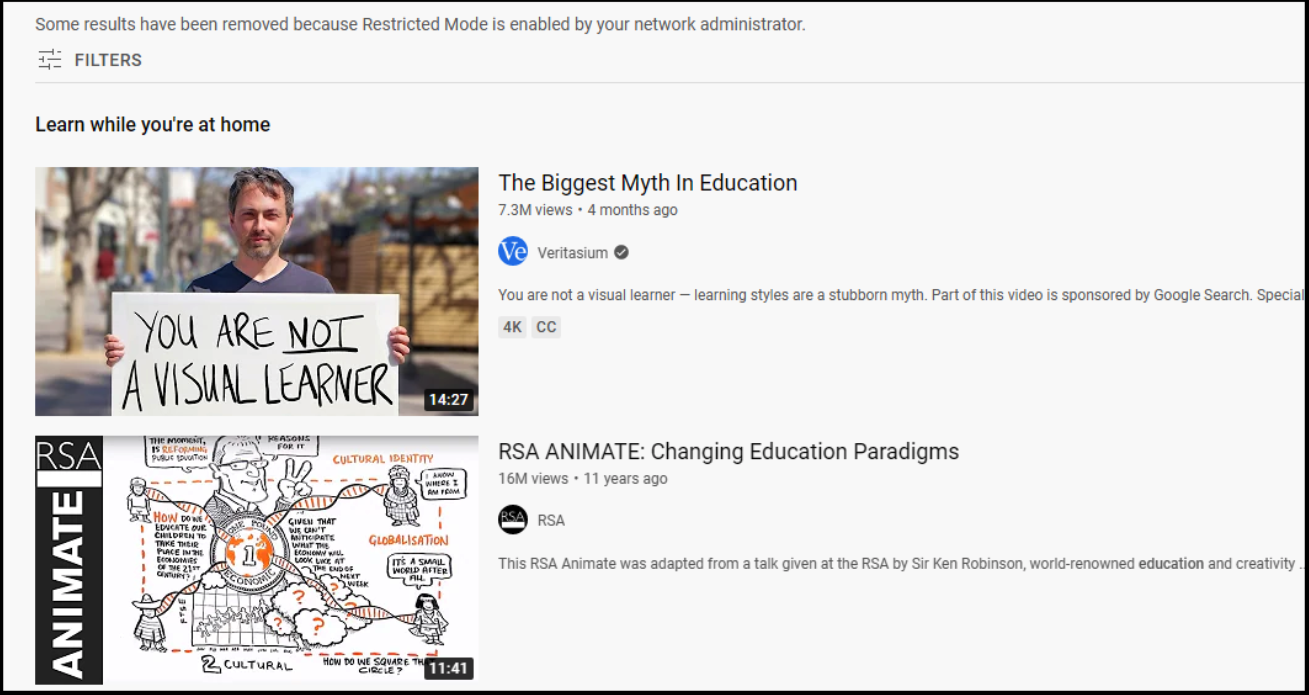
Conclusion
Protecting our children from unwanted videos and unsuitable content has become necessary in providing a safe online experience. While supervising a child’s screen time is important, there are situations where you may not be available to oversee every video. In these cases, YouTube Restricted Mode can be implemented for further protection and help reduce the risk of kids being exposed to unsuitable or age restricting content. To tackle this issue Netsweeper offers student filtering and monitoring solutions allowing users to have further control over the content children see on YouTube.
Learn more about how Netsweeper can help protect students from harmful online content.