How to Filter BYOD Without Losing Your Sanity – Part 1
It’s the start of a new school year, and just when you think all your preparations are complete, you’re told that your school district will support students bringing their own devices into the classroom.
You post your situation on IT forums. You scour the Internet for advice.
Managing IT is hard work.
If you are scrambling to figure out how to deal with this situation last minute, there are solutions available.
Read on to learn ways of filtering BYOD devices, each solution providing different levels of filtering and setup.
Although you may not be currently facing a crisis, we suggest learning what options you have available to you.
Create a Dedicated Wifi Network
Create a filtered network for BYOD devices. “Ring fence” BYOD devices away from your core network and give them a blanket filtering policy.
- Easy to setup
- One filtering policy for the hotspot
- No SSL decryption
- No per-user reporting
Create a Captive Portal
Users authenticate and receive their typical filtering policy.
- More involved to implement
- Additional filtering features are available
- Can apply per-student filtering policy
- No SSL decryption
- Per-user reporting may be available
Implement a “Managed Access” Policy – Combine Netsweeper Filtering With an IT Policy
IT configures user devices by IT before accessing the school’s network.
- Requires a well-defined IT policy and process
- Possibly do per-user filtering and reporting
- Possibly do SSL decryption
Over the next few weeks, we’ll dive into each of these options in more detail. Our goal is to ensure that you’re fully prepared to start the school year. Subscribe to our monthly newsletter to receive tips in your inbox.