Tips for Using onGuard for Protecting Students Online
The pandemic and social distancing continues to be challenging and stressful for everyone, particularly for students. Students are among those most at risk of developing depression and committing suicide. Closures to schools, parks, recreational facilities, after school activities and more because of the pandemic have also increased their feelings of isolation and disrupted their lives.
Although teachers and parents are preparing to return to schools, some distance learning will likely continue. onGuard protects students from inappropriate and malicious content both in and out of the classroom and helps pick up concerning patterns in student web activity, helping school staff identify and support students at-risk.
We are currently offering free, extended evaluations for schools of onGuard through the end of the school year.
Here are some tips for using onGuard:
- Using the Netsweeper reporter, onGuard detection incidents can be sent to a designated safeguarding professional for review as alerts. Alerts are flexible. Choose how frequently alerts are received, who receives them, and the level of alerts they receive (severe, moderate, etc.).
- Alert emails are sent to designated safeguarding professionals when an onGuard incident is captured. The alert email can contain the report itself, or a link back to the Netsweeper WebAdmin console.
- Need to see alerts when you sign in? Integrate alerts into your homepage dashboard, for quick review when you sign in.
- Configure alerts based on what you think is important. onGuard comes with 10+ safeguarding themes that can be grouped based on their severity.
- Since onGuard is built into the existing Netsweeper platform, safeguarding leaders can create a safeguarding report that combines data from both onGuard and nFilter.
It’s not too late!
Try onGuard for free through the end of the school year and be ready for fall.